How to Guides
Running your Zuplo Gateway locally
For most users, the Zuplo Portal will provide the best out-of-the-box experience with zero configuration.
However, for advanced users, local development helps speed up your development time by allowing you to test your changes locally and connect to services running locally (e.g., on localhost). Some setup is necessary for running the Zuplo Gateway locally (see below).
Getting Started#
Currently, local development only works on Linux, Mac OS X, and Windows Subsystem for Linux (WSL). We do not support Windows at this time.
Local development is powered by the Zuplo CLI, zup, built using Node.js. It requires a minimum version of Node.js 18.0.0.
You can download Node.js from nodejs.org. If you need to switch between different versions of Node.js, you can use a version manager such as NVM.
Getting started with a new empty project#
- Open up a terminal. If you are on Windows, ensure you use a Windows Subsystem for Linux (WSL) terminal. You can find more information about WSL here.
- Run
npm create zuplo-api@latest. Follow the prompts and provide a project name. - Follow the instructions on the prompt
cd <your-new-project-directory>
npm install
npm run dev- You can edit the files in your project directory using your favorite code editor. We recommend using VS Code.
- Visit
http://localhost:9000in your browser. If you have a route configured for/, you should see the response from your Zuplo Gateway. - The Zuplo CLI is running in
watchmode. Any changes you make will be automatically compiled behind the scenes. - While you can edit your routes.oas.json files by hand, we also have a Route
Designer that is started when you run
npm run dev. You can open the Route Designer in your browser at http://localhost:9100. If you are using VS Code, you can open it in the Simple Browser to see it side-by-side. - Once you are done running your Zuplo Gateway locally, you can press
Ctrl+Cto stop the Zuplo CLI.
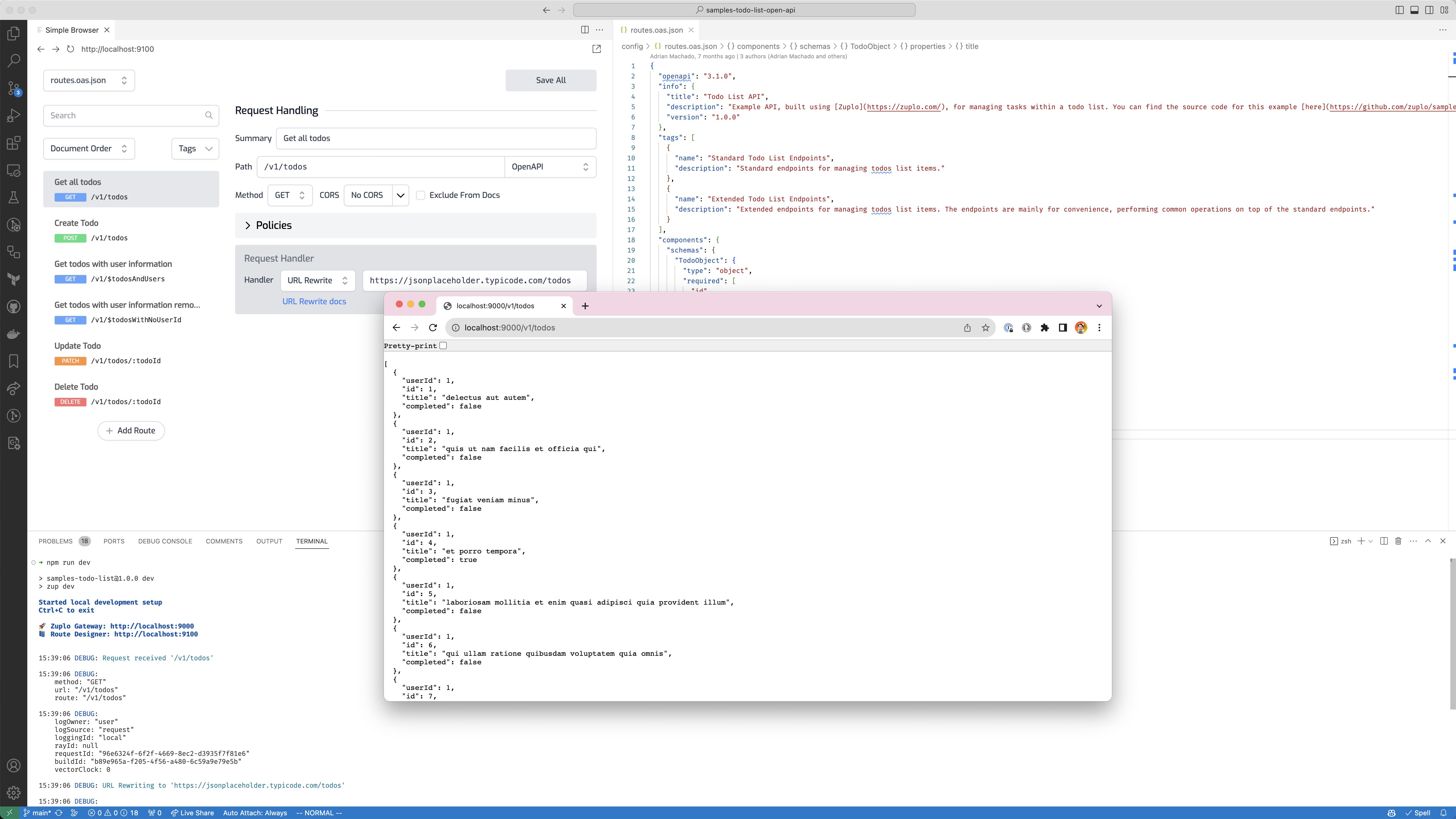
Getting started with an existing project#
- Check out the source code for your Zuplo Gateway. If you just want to test this out, we recommend cloning the samples-todo-list-open-api project.
- Execute the following commands from the root of your Zuplo Gateway. For
instance, if your project is
/Users/me/development/zuplo/samples-todo-list-open-api, the commands must be executed from that directory. - If you have an older project you might need to edit your package.json to
update it. You could run
npx zup updateto update your project. - Alternatively, you could also edit it manually so that it looks like the
following. You might have customized your package.json to add your own
dependencies. You can keep your dependencies, but you should ensure that you
only have
"zuplo": "latest"as the zuplo dependency. Older versions of the auto-generated package.json used to add@zuplo/core,@zuplo/runtime, and@zuplo/testas dependencies. You should remove those dependencies.
{
"name": "samples-todo-list",
"version": "1.0.0",
"author": "",
"copyright": "",
"scripts": {
"dev": "zup dev",
"test": "zup test"
},
"dependencies": {
"zuplo": "latest"
}
}- Install the necessary dependencies using
npm install. - To start your Zuplo Gateway locally, run
npm run dev. This runs the dev script in the package.json shown above. - Visit
http://localhost:9000in your browser. If you have a route configured for/, you should see the response from your Zuplo Gateway. - The Zuplo CLI is running in
watchmode. Any changes you make will be automatically compiled behind the scenes. - While you can edit your routes.oas.json files by hand, we also have a Route
Designer that is started when you run
npm run dev. You can open the Route Designer in your browser at http://localhost:9100. If you are using VS Code, you can open it in the Simple Browser to see it side-by-side. - Once you are done running your Zuplo Gateway locally, you can press
Ctrl+Cto stop the Zuplo CLI.
Limitations#
While convenient and powerful, not all features of Zuplo are supported while developing locally. The following features are currently not supported when running your Zuplo Gateway locally:
- Analytics
- Developer Portal
- Tunnels
Configuration for Local Development#
Some features of the Zuplo Gateway require additional configuration to run locally.
Configuring API Keys#
As the .env.zuplo file could contain sensitive information, it should not be committed to your version system. Consider adding .env to your .gitignore file.
To use API keys locally, you must have a Zuplo account and an existing project. You will be using the API keys from the working-copy of your project.
- Run
npx zup loginto log into your account in your browser.npx zup loginopens a local port (port 57801) on your machine and redirects you to the Zuplo login page. Once you have logged in, you can close the browser window. - Run
npx zup linkto bring in relevant information from your Zuplo account and project. If you have multiple accounts and/or projects,npx zup linkwill prompt you to select one. - At this point, you will see a file called .env.zuplo containing some information about the bucket for you
- You can run
npm run devas normal. - You only need to repeat the
npx zup loginandnpx zup linkif you are switching projects.
Configuring Environment variables#
As the .env file could contain sensitive information, it should not be committed to your version system. Consider adding .env to your .gitignore file.
- Create a .env file in the root of your project.
- Follow the following format
KEY1=VALUE1
KEY2=VALUE2Changing the port number(s)#
By default the Zuplo local server runs on port 9000 and route designer runs on
port 9100. To change the port number, you can call
npx zup dev --port <port number> --editor-port <editor port number>.
Troubleshooting#
Updating the Zuplo CLI#
During the preview release, we will be updating the Zuplo CLI frequently. To update, please run in your project directory.
npm install zuplo@latestYou must include the @latest to ensure you are getting the latest. Otherwise, you could have an older version cached locally on your machine.
You can compare if you have the latest version by looking at the version number on NPM
Getting help#
Please reach out to support@zuplo.com or join our Discord server.